Raspberry Pi 4B
Selection, installation, setup
Introduction of Raspberry Pi
Raspberry Pi is designed for learning computer programming and education, it's a credit card-sized microcomputer based on Linux. With the release of Windows 10 IoT, we'll be able to use Raspberry Pi running Windows. Since its inception, it has been highly sought after by numerous computer enthusiasts and creators, often experiencing shortages in supply. Despite its compact size, Raspberry Pi boasts powerful internal capabilities, including video, audio, and more, making it truly "small in size but full-featured."
What can I do with a Raspberry Pi?
Like any desktop or laptop running Linux, you can do many things with a Raspberry Pi. Of course, it has one key difference. While regular computer motherboards rely on hard drives for data storage, Raspberry Pi uses an SD card as its "hard drive" and can also connect external USB hard drives. Raspberry Pi can be used for editing Office documents, browsing the web, playing games like Quake, and more. With its low cost and wide range of applications, it's an excellent multimedia center. Raspberry Pi can play videos and can even be powered by a TV's USB port.
Raspberry Pi Selection
Raspberry Pi comes in various models, with the Raspberry Pi 4 Model B being a popular choice for most people. The Raspberry Pi 4 Model B is the latest, fastest, and most user-friendly model. Considering price, you can opt for the Raspberry Pi 3B or 3B+ or Zero, differing mainly in memory or hardware interfaces. Therefore, you can choose the appropriate model based on your specific needs.
The Raspberry Pi 4 is available with 1GB, 2GB, or 4GB of memory. For most educational purposes and many hobbyist projects, 1GB is sufficient. For desktop use, we recommend using 2GB. The Raspberry Pi Zero and Zero W are smaller and require less power, making them suitable for portable projects like robots. In general, starting projects with Raspberry Pi 4 is easier, and when you have a working prototype that can use a smaller Pi, you can then migrate to the Pi Zero.
Equipment needed to use the Raspberry Pi
A microSD card with 8G or more of Raspberry Pi system installed on it (for installation system, refer to Installing Raspberry Pi System to SD Card under Windows, Installing Raspberry Pi System to SD Card with Etcher).
Second, if it is Raspberry Pi 1, 2, 3 generation, you need 5V/2.5A or more MicroUsb interface power adapter, if you use 3B+ or more versions, such as Raspberry Pi 4, it is recommended to use 3A or more power adapter. It should be noted that the Raspberry Pi 4 power cord interface is typeC.
Third, a set of keyboard and mouse with USB interface. You can use Bluetooth keyboard and mouse, but you need USB keyboard and mouse for the first installation.
Four, TV or computer screen, to view the Raspbian desktop environment you will need a screen and a cable to connect the screen to the Pi. The screen can be a TV or computer monitor. If the screen has built-in speakers, the Pi can use these to play sound.
Fifth, HDMI cable for connecting the monitor, or HDMI to VGA, or HDMI to DVI, mainly depends on your monitor interface.
Six, accessories accessories (non-essential)
Raspberry Pi case, headphones or speakers, network cable. The larger Raspberry Pi models (but not the Pi Zero / Zero W) have standard Ethernet ports to connect them to the Internet.To connect the Pi Zero to the Internet, you will need a USB-to-Ethernet adapter.The Raspberry Pi 4, 3, and Pi Zero W can also connect wirelessly to the Internet.
Connecting the Raspberry Pi
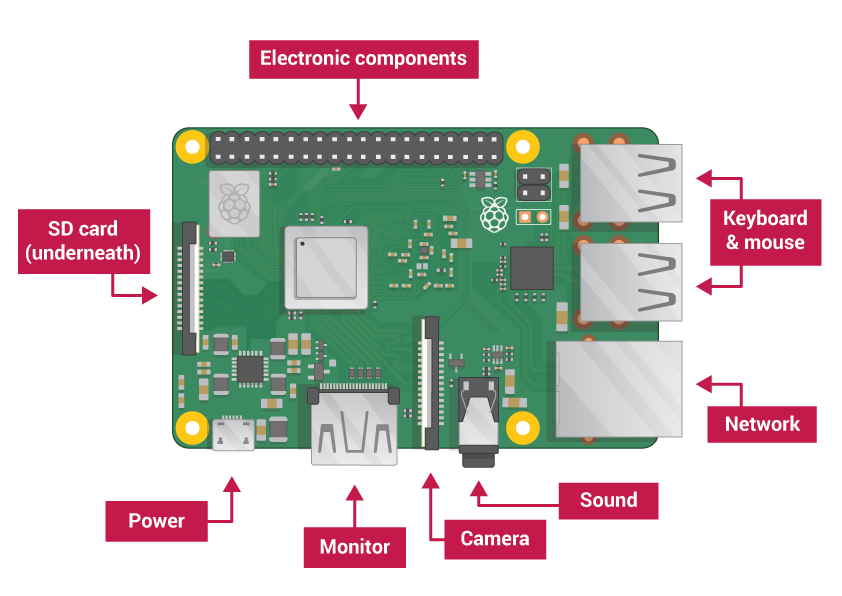
1. First, insert the microSD card with the system installed into the Raspberry Pi. Pay attention to the direction of the card insertion.
2. Then connect the keyboard and mouse with USB port to the Raspberry Pi.
3. Connect the Raspberry Pi to your TV or monitor with an HDMI cable. If your monitor has a VGA output, then you will also need an HDMI to VGA cable. If you are using a Raspberry Pi 4, you can also plug in a second LCD screen in another HDMI port in the same way.
4. To connect the Raspberry Pi to the Internet via Ethernet, use a network cable to connect the Ethernet port on the Raspberry Pi to an Ethernet socket on the wall or on your Internet router. You do not need to do this if you want to use a wireless connection or if you do not want to connect to the Internet. Raspberry Pi 3 and above can connect to the Internet wirelessly.
5. If you are using a screen with speakers, the sound will be played through those speakers. Alternatively, connect headphones or speakers to the audio port as needed.
6. Connect the power cord and turn on the power.
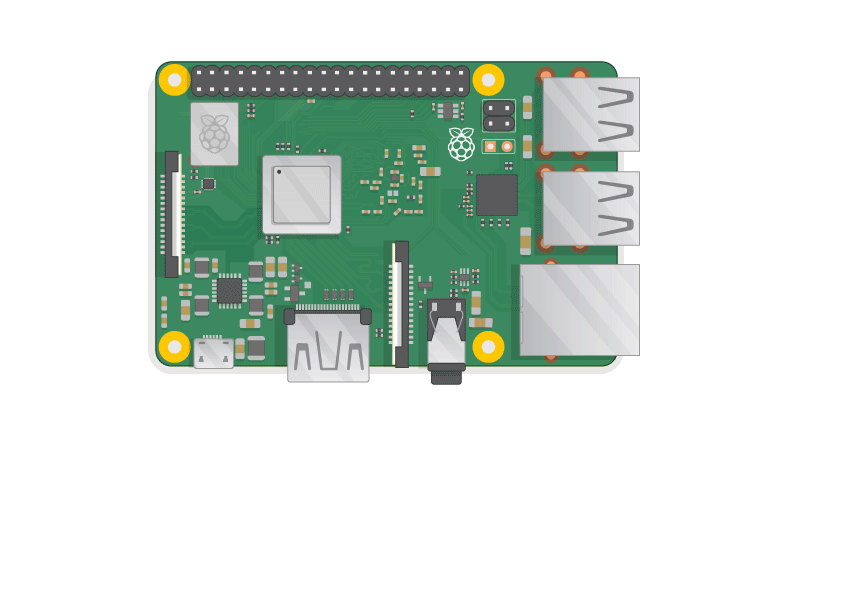
Booting the Raspberry Pi
When you see the red power light on the Raspberry Pi motherboard and the green light blinking intermittently, the system has started booting. If things go well, you will see the Raspberry Pi logo.
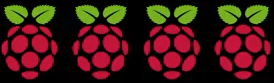
If nothing else, then the system will enter the setup wizard.

Click Next to begin setup.
Set your country, language, and time zone, then click Next again.

Enter the new password for your Raspberry Pi and click Next.

Select the name, enter the password and click Next to connect to your WiFi network.

Note: If your Raspberry Pi model does not have a wireless connection, you will not see this screen.
Click Next and let the wizard check for Raspbian updates and install them (this may take some time).

Click Finish or Reboot to complete the setup. (Note: Reboot is only required if updates need to be completed)

